Welcome to our Knowledge Base
How to Take a Screenshot of your Issue
You know the saying, “A picture is worth a thousand words”? Well in support it’s worth even more sometimes, giving us clues about what’s going on that may be missed or hard to articulate in an email. Including a screenshot with your support request will almost always result in a faster resolution of your issues.
Windows – Take a screenshot of the active window/application you are in:
- Press Alt + PrtScn
- Open your email and create a new message.
- In the message area, press Ctrl + V and the screenshot should paste into the message area.
Mac – Take a screenshot of the active window/application you are in:
- Press and hold Command+Control+Shift+4
- Hover your mouse over the window you want to capture and press the Spacebar
- Open your email and create a new message.
- In the message area, press Ctrl + V and the screenshot should paste into the message area.