How to Reset Your Website Password
If you’ve forgotten the login to your website, you can use the password reset form to reset it yourself.
1. Go to the login screen (e.g. yourwebsite.com/admin, replace “yourwebsite.com” with your actual website URL)
2. Click the “Lost your password?” link
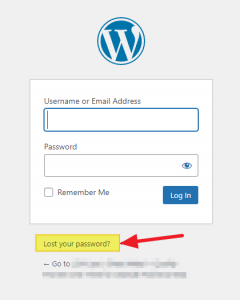
3. Enter your email address (the same one attached to your account) and click “Get New Password”
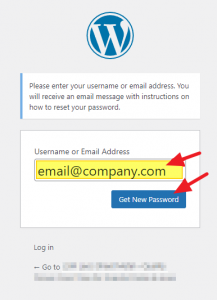
4. Follow the instructions in the email that arrives to complete resetting your password.
If you do not get the email from the reset process, check your Junk Mail / Spam folders. If the email is not showing up anywhere after 20-30 minutes, contact us and we can help you reset your account. Note that we may need verification from the website owner / primary contact in order to reset your account.